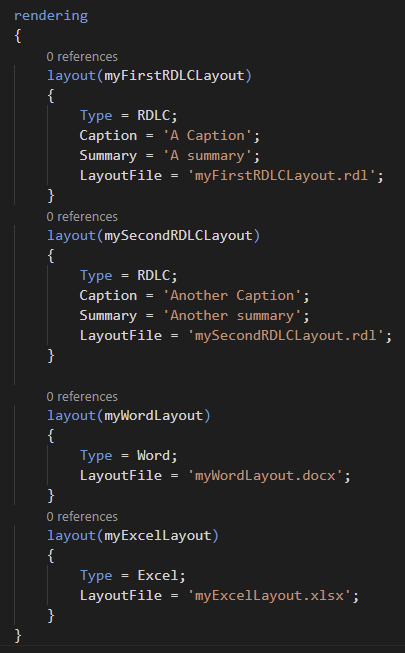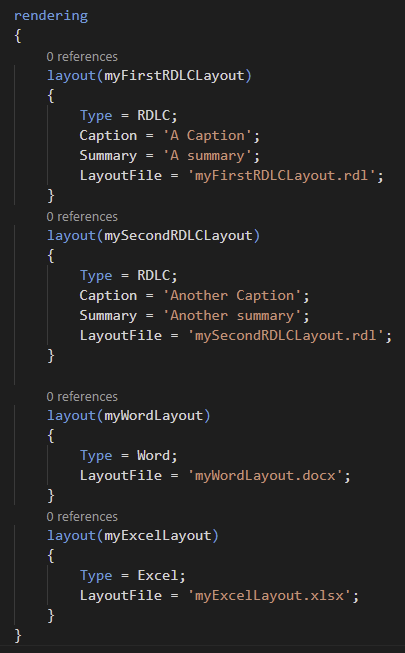In my previous post about the upcoming new features that will be out starting from Dynamics 365 Business Central 2022 Wave 1 release (version 20), I’ve mentioned the reporting part as one of my favourite. The new features will be available starting from the April, but Microsoft in these days has started to reveal something to the public, so I can talk a bit about this.
The first interesting news is that with the upcoming version 20, it will be possible to have multiple layouts for reports directly specified in the object definition.
In the report object, you will have a new rendering section where you can specify different layouts in the following way:
You can also create reportextension objects of a report that can add additional layouts, but from a reportextension you will not be able to modify or delete existing layouts specified in the base object.
In this section you can add as many layouts you want, and those layouts can be RDLC, Word, Excel and Custom. For custom report layouts, a MimeType must be provided and you can define custom renderer (a new ReportManagement.OnCustomDocumentMerger event is available for that).
You can have multiple layouts for the same type too (for example, 2 Word layouts and 3 RDLC layouts).
As said in my previous post, Excel layouts are one of my favourite reporting features. With the new v20 release you can define a report layout in Excel.
Excel layouts work the same way as Word and RDLC layouts in that they can be edited and saved back again into Business Central. With Excel layouts, users can now create and edit report layouts simply by using the full palette of capabilities in Excel such as sliders, diagrams, charts, and pivot tables.
To create an Excel layout from scratch, open the report request page, and then run the report with the option Excel document (data only). The report generates an Excel file with sample data and the fields that are available in the report definition. Then you add your layout to additional tabs in the Excel file. To test the layout, simply import it as a custom layout in Business Central. After the system has validated that the layout is valid for use, you can now go to the request page and run the report with your new layout.
An Excel layout can have multiple tabs too:
Obviously, Excel layout reports are for report that must not be printed, but when you requite to have a direct formatted Excel output for data analysis.
Another quite “hidden” interesting feature will be finally available. With version 20, two new events will be added to reports: OnAfterDocumentReady and OnAfterDocumentDownload. These new events (publicly announced on Github) will be useful for post-printing operations and for getting the stream containing the report output.
There are publicly announced plan to enhance the report request page, but at the moment no ETA for the release of this.
As you can see, reporting is progressively enhancing. Excel layouts are a great addition to the platform and I think that customers will love them soon.