At Build 2018 Microsoft has showed the new collaborative features introduced for Visual Studio and Visual Studio Code, called Visual Studio Live Share.
With Visual Studio Live Share, you can share a collaborative session with your co-workers and start writing code together in real-time. Wonderful isn’t it? Why not test this feature with Visual Studio Code when developing AL Extensions for NAV or Dynamics 365 Business Central?
In order to activate this feature, open Visual Studio Code and on the Extensions Marketplace search and install the VS Live Share extension:

When installed (a Visual Studio Code restart is required) you’ll find a Sign in link in the status bar:

The Sign in is required when you want to start a collaborative session with Visual Studio Code (so everyone knows who you are). When clicking on this option, you’re prompted for authentication (Microsoft personal account, corporate account, AAD or GitHub):

When you’re correctly logged, you can see your name on the status bar and now you’ve also a Share button, where you can start a Live Share session:
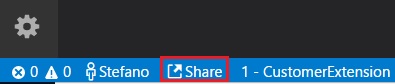
To start a live collaborative session, click on Share and an invite link will be automatically copied to your clipboard:
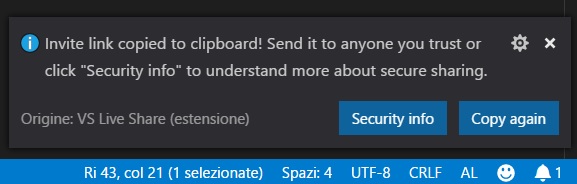
Note: You may be asked by your desktop firewall software to allow the Live Share agent to open a port the first time you share. Accepting this is entirely optional but enables a secured “direct mode” to improve performance when the person you are working with is on the same network as you are.
Now you’re ready to go. Just share the link to your colleagues and they directly “live share” the coding session with you (here I’ve shared a session with myself on another machine):
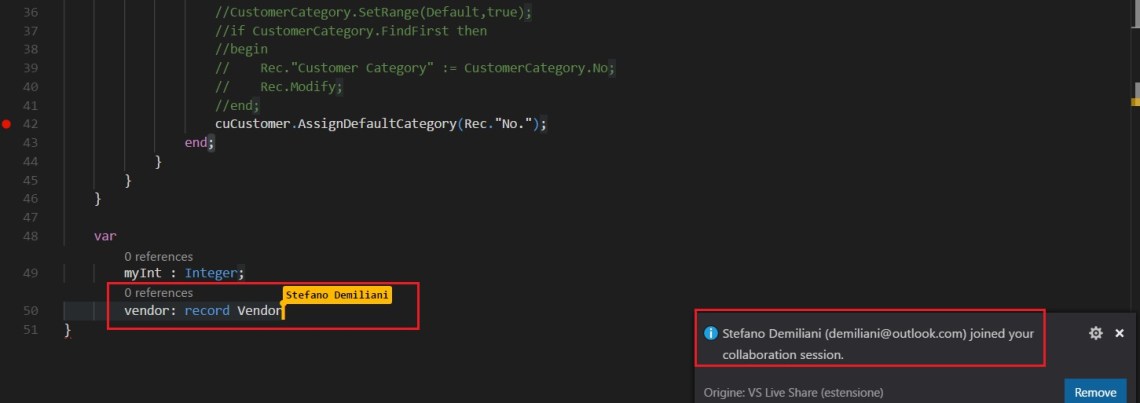
You can see what your colleagues are typing and vice-versa.
P.S. Sharing of the debugging session is not yet supported.
In my opinion, this is a killer feature for Visual Studio and expecially for developing extensions with AL. I recommend to install it on your Visual Studio Code if you want to improve your productivity when working in teams.


