If you are familiar with the user interface features of Microsoft Dynamics 365 Business Central in the cloud and now you have installed Microsoft Dynamics 365 Business Central on-premise, I think that you (or your consultants and/or users) could have discovered a difference in the on-premise web client compared to the SaaS version: why I don’t have the Personalize feature but only the Design one? I’ve talked in the past about these features for the D365BC SaaS version, but now if you open the web client in the on-premise version this is the situation you have:
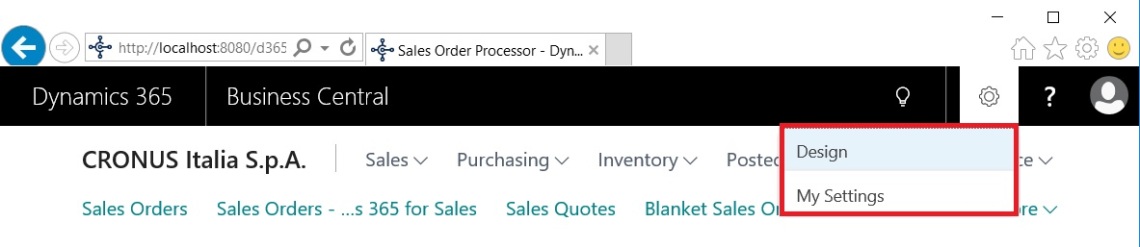
Is the in-client personalization feature missing from the on-premise web client? The answer is NO, it’s only disabled by default and it’s not documented how to enable it. I think that this feature is quite interesting for the end users and in many scenarios it should be enabled.
To enable the Personalization feature, you have to go the web client folder (usually it’s on C:\inetpub\wwwroot\YOURINSTANCE folder) and edit the navsettings.json file. This file contains lots of settings related to web client (you can disable the search box, you can set the session timeout etc.) and here you have to add the following line (JSON setting) under the “NAVWebSettings” node:
"PersonalizationEnabled": "true"
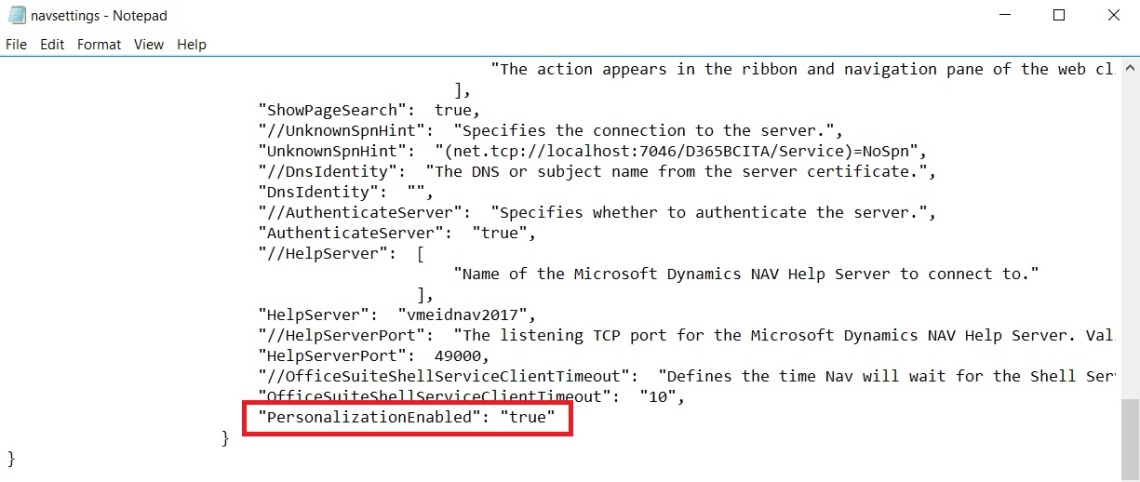
Now restart IIS and open the Dynamics 365 Business Central web client again. Result?
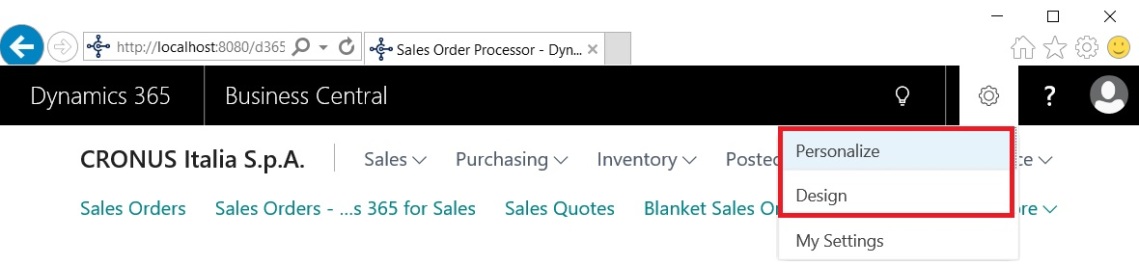
Now the Personalize feature is live and many of your users will be more happy 🙂



Do you know if it is possible to Disable the “Design” menu item so that you don’t have users creating extensions in the LIVE environment?
LikeLike
Online not possible, onpremise yes
LikeLike