One of the coolest features of Dynamics 365 Business Central that for sure you’ve already seen in a classic demo is the in-client customization.
When you access D365BC (and you’ve permission to do so) if you open for example the Customer Card and click on the top right gear, you have the option to personalize the user interface (customer card) directly in the browser:

When clicking on Personalize, you can move the fields between tabs or hide them:
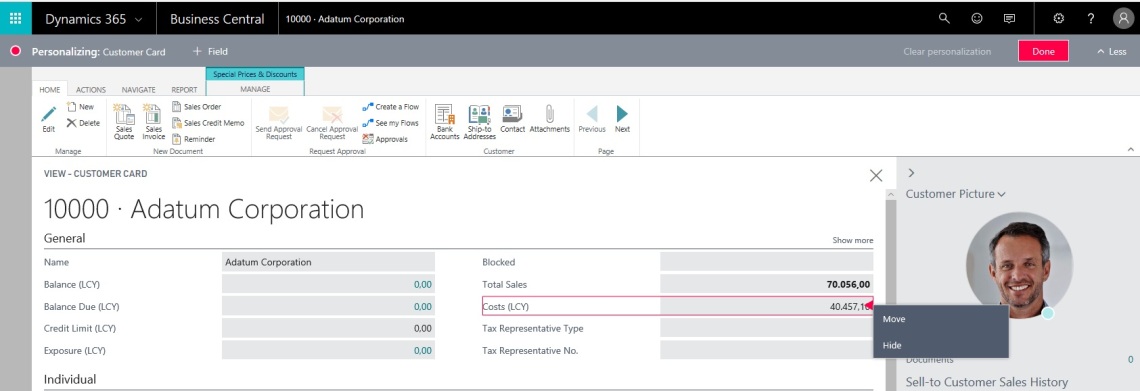
If you click on More you can also add fields that you’ve previously removed to the page:
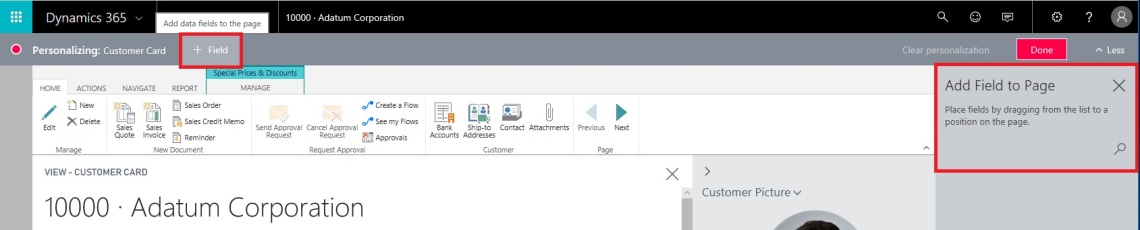
This is a cool feature because a consultant now has an easy way to customize the user interface of a particular entity as the customer needs without going through Development Environment or other tools like that.
If you’ve tested this feature on a Sandbox environment (local or online) you’ve seen that here you have a one more option called Designer:
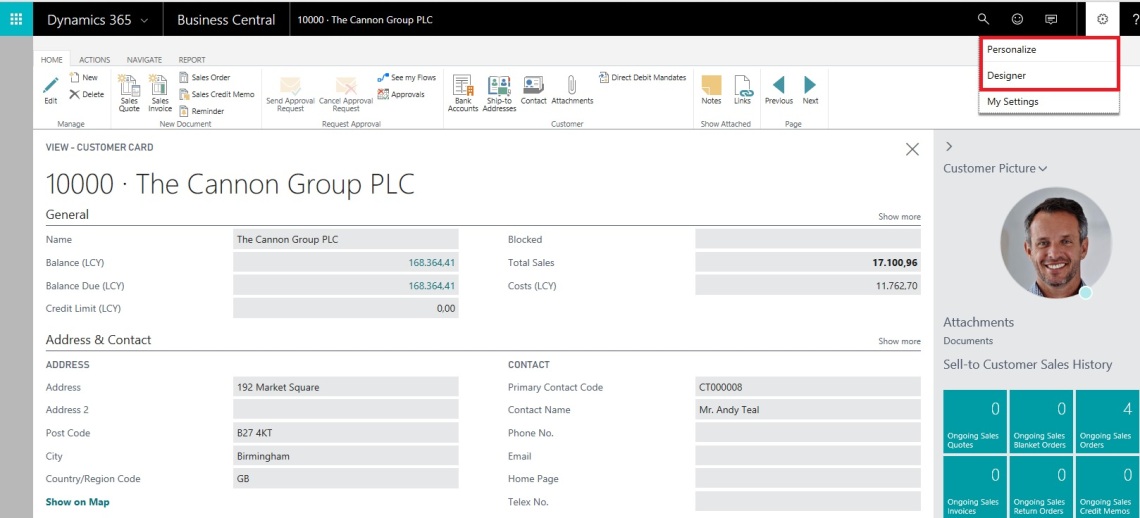
If you click on it, now you enter in Design mode:

Here, you can always move and hide fields in the page but you can also add fields from the underlying table, add actions, pages and parts:
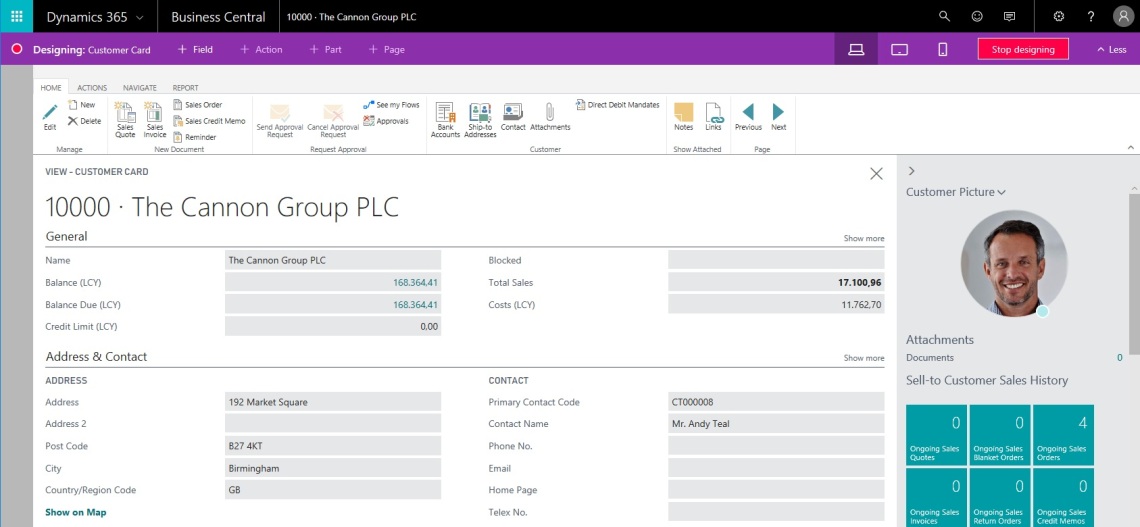
If you select for example Fields, you can see on the right all the available fields for this table and you can easily drag & drop the fields you want on the page (for example here I’ve added the Search Name field to the General tab):
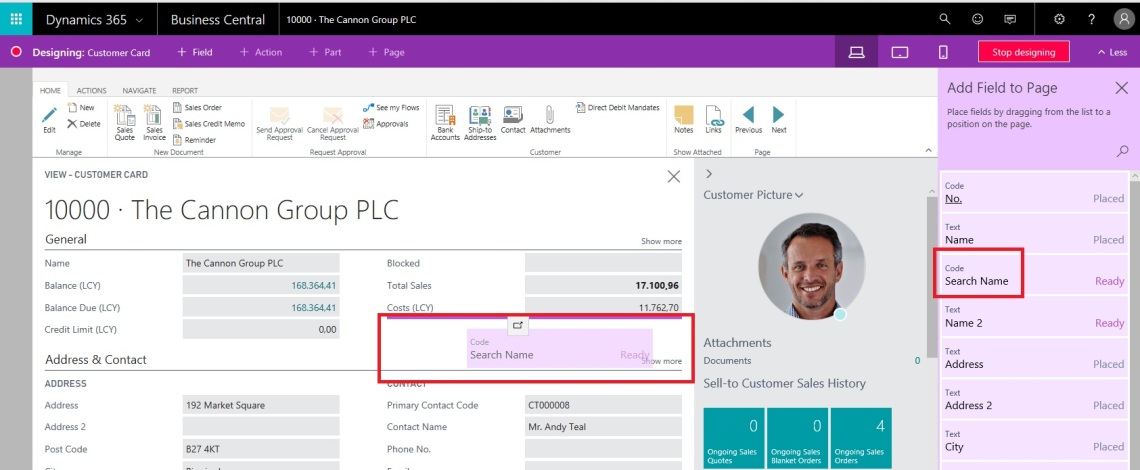
The coolest part is that from Designer mode, when you’ve finished to do your customizations, you can click Stop designing and D365BC non asks you to save that customization as an extension:

Give it a name and you will see your customization (extension) in the Extension Management pagein D365BC and from there you can manage it (enable/disable/export). You can also download the extension code (and open it in Visual Studio Code as an AL project). How cool is that? 🙂
Now the answer to a question that I’ve see in these days on different channels: as previously describer, the Designer feature is not available on D365BC production environment and this is not a bug as someone has thinked. This feature is a development-only feature and it can be used only on a D365BC sandbox environment.
You can design your extension in the sandbox, export that extension from the sandbox and then import it via the Extension Management page in your D365BC production environment:



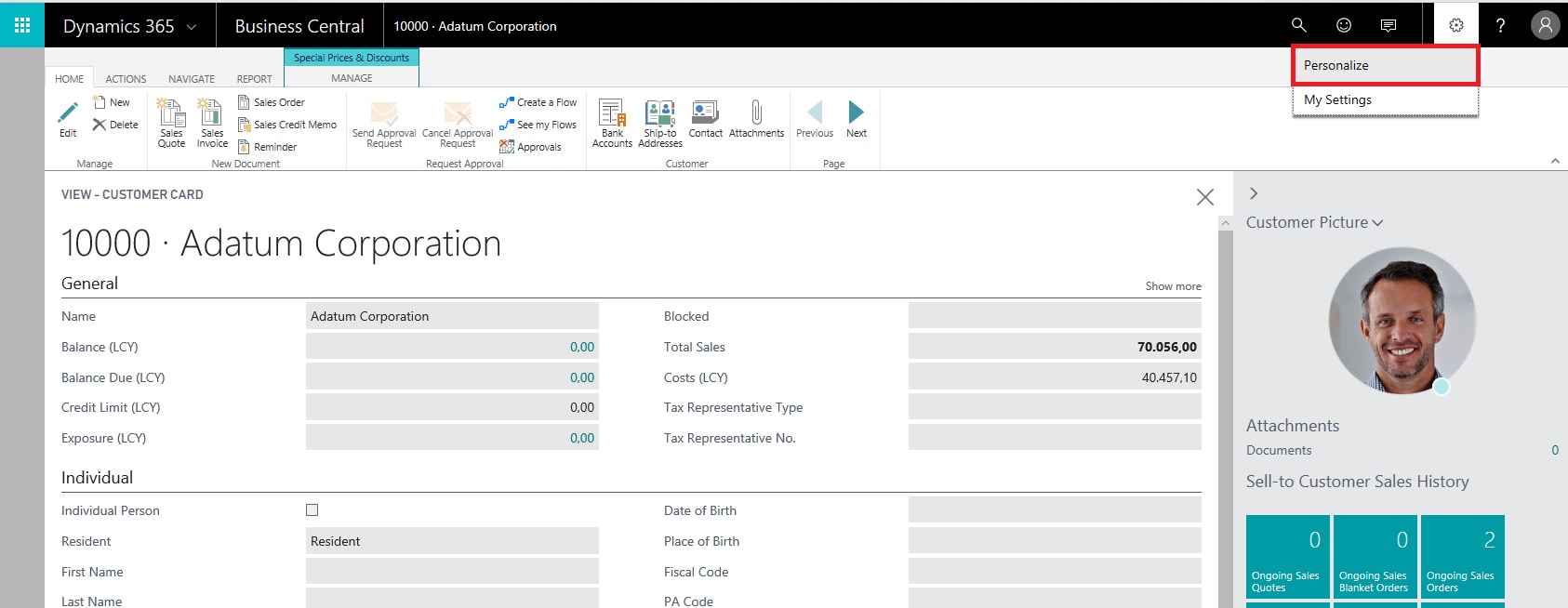
How do you export an extension? I only see ability to “download Source”
LikeLike
After saved, go to Extension Management Page and from here you can export the extension app file.
LikeLike
How do you export an .app file???
LikeLike
Okay I must be missing something the only thing I see is “Download Source”
LikeLike
I’m with you. I don’t have an option to export an .app file.
LikeLike
The function is not enabled now. Recommended way to do:
1) Download Source
2) Load it into VS Code and remove dependencies in app.json
3) Compile and create the .app file
4) Load to BC production.
LikeLike